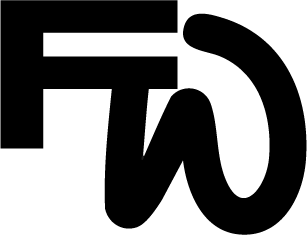The Do’s and Don’ts of Email Graphics and Animation
Graphics and animation are the front-runners of engaging and communicating with your audience. Learn how to do them well, and see your customer affinity change overnight.
Email marketing can be an incredibly effective tool, but the visual components—graphics and animation—are what truly bring it to life. The right graphics can capture attention, communicate your message, and lead readers to take action. On the other hand, poorly chosen visuals or excessive animation can distract or overwhelm your audience. Here’s a straightforward guide to what works (and what doesn’t) when it comes to graphics and animation in email marketing.
DO: Keep Your Graphics On-Brand
Every image, icon, and color in your email should be instantly recognizable as yours. Consistency in branding builds trust and ensures that when subscribers see your email, they know it’s coming from you.
How to Keep Graphics On-Brand:
Stick to your brand colors and typography.
Use images that match the tone of your brand (e.g., playful, sophisticated, minimalistic).
Place your logo at the top or in a consistent spot for easy recognition.
DON’T: Use Large Image Files
Loading speed is essential for email effectiveness. Large image files can take too long to load, causing frustration for the reader and increasing the chances they’ll exit before the email fully loads. Aim to optimize every image for web use.
Tips for Faster-Loading Images:
Compress images to reduce file sizes without losing quality.
Stick to web-friendly formats like JPEG and PNG.
Use the right image dimensions—don’t let your images take up more space than needed.
DO: Add ALT Text for Every Image
Many email clients don’t automatically display images, and screen readers rely on ALT text to interpret visuals. By adding descriptive ALT text, you ensure that your message remains clear, even if the image doesn’t load.
ALT Text Tips:
Be specific (e.g., “Woman drinking coffee and reading” instead of “image”).
Include keywords that align with your message.
Keep it short but informative for accessibility.
DON’T: Overload with Text in Images
Avoid relying on images to convey large amounts of text. Not only does this make your email inaccessible to screen readers, but it also risks rendering text unreadable if the image scales down on a small screen. Instead, use HTML text over images for any written information you need readers to see.
When to Use Text in Images:
For short, bold statements or taglines.
When the text is part of a logo or branding element.
For CTAs, consider using a button overlay rather than adding text to the image itself.
DO: Use Animation Strategically
Animations, when used thoughtfully, can draw attention to specific parts of your email or enhance the overall experience. Simple animations like GIFs can highlight a product feature, create a mood, or even add a touch of fun.
Tips for Effective Animation:
Use animations sparingly (1-2 per email max) to avoid clutter.
Make sure they load quickly; keep GIFs under 1MB.
Use animations to guide the reader’s eye to a CTA or highlight an important message.
DON’T: Use Excessive or Distracting Animation
While animation can enhance an email, too much movement can make it hard for readers to focus. Constantly looping or overly flashy animations can feel chaotic and may come across as spammy, hurting your brand’s credibility.
How to Keep Animation Under Control:
Opt for subtle, seamless animations instead of jarring movements.
Avoid looping animations or give the option to stop the motion.
Test animations to ensure they don’t distract from the email’s main message.
DO: Create Clickable Graphics
Clickable graphics can drive conversions by making it easier for readers to take action. Whether it’s an image of a product or a promotional banner, if it looks clickable, make it clickable. This includes CTAs, buttons, and any visual that naturally invites interaction.
Best Practices for Clickable Graphics:
Link images directly to relevant landing pages.
Include CTAs on or around clickable graphics for clarity.
Use buttons with clear action words like “Shop Now” or “Learn More.”
DON’T: Rely on Graphics for Key Information
Since many email clients block images by default, your email’s core message should be conveyed through text. Avoid placing essential information solely in images, as it may not be seen by everyone who opens your email.
How to Avoid Reliance on Images:
Use text for headers and important messages instead of images.
Design the email so it’s still understandable if images don’t load.
If an image is integral, provide a descriptive caption or supporting text.
DO: Test Your Email on Different Devices
What looks great on a desktop might be distorted or unreadable on a mobile device. Testing on multiple devices ensures your graphics and animations are well-proportioned, load quickly, and appear as intended on various screen sizes.
Testing Tips:
Use email testing tools to preview your email across devices.
Check image quality, layout, and animation performance on both desktop and mobile.
Test different email clients (Gmail, Outlook, Apple Mail) to see if there are any compatibility issues.
DON’T: Ignore Accessibility
Accessible emails ensure that people of all abilities can interact with your content. Graphics and animations need to be legible, well-labeled, and thoughtfully placed to accommodate users with disabilities.
Accessibility Best Practices:
Use high-contrast colors for text over images.
Avoid flashing animations that could trigger seizures.
Add a plain-text version of the email for visually impaired readers who use screen readers.
Balancing Beauty and Functionality
Graphics and animations have the power to make your emails visually captivating and engaging, but only when used thoughtfully. By balancing eye-catching design with a functional, accessible approach, you can create emails that not only look great but also drive clicks, conversions, and customer loyalty. Keep these dos and don’ts in mind as you design your next email, and you’ll be well on your way to creating visuals that enhance your message rather than detract from it.
So, go ahead and browse stunning graphic and email templates in the Social Suite. If you’re looking for a more team-led approach, our designers over at The Studio would be psyched to support you. Happy emailing!